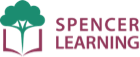Redeem an Android Promo Code
Redeem your code in Google Play
You redeem your Ultimate Phonics Android promo code in the Google Play app store on your device.
1) Open the Google Play store on your device and tap your profile icon in the upper right.
2) In the menu that opens, tap Offers and notifications.
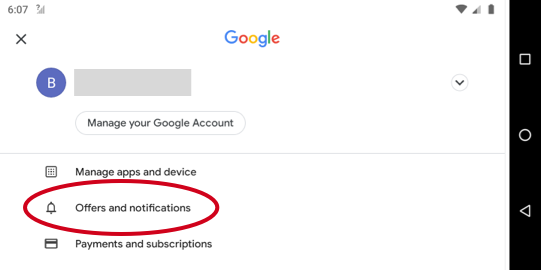
3) Tap Redeem promo code.
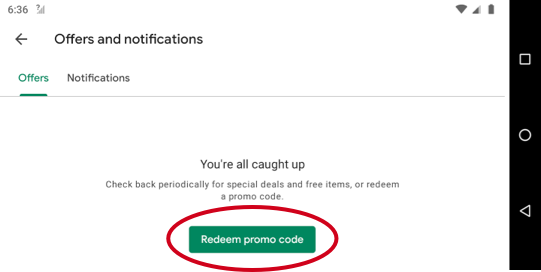
4) Enter your promo code and tap Redeem.
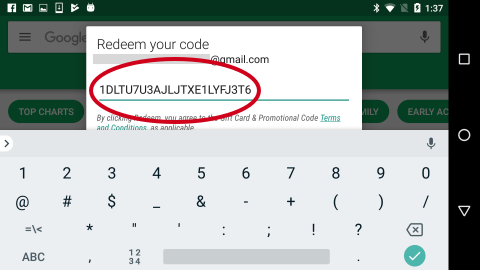
5) After the promo code is accepted, tap ADD ITEM.

Your purchase is now recorded by the app store and is tied to the Google ID that was logged in when you redeemed the promo code.
Install the free Ultimate Phonics app
If you haven't already, install the free Ultimate Phonics app from the Google Play store:
1) Open the Google Play store on your device.
2) Search for "Ultimate Phonics".
3) Install the Ultimate Phonics Reading App from inside the store.
Use Restore Purchases in the app
You use the Restore Purchases feature in the app to retrieve the levels and lessons you purchased with your promo code:
1) In the Ultimate Phonics app, tap Menu.
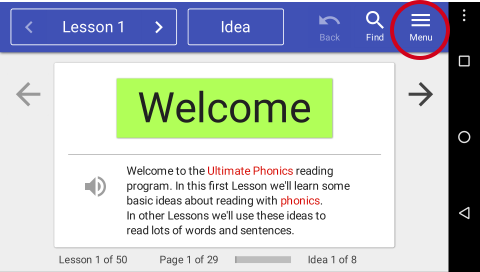
2) In the Levels section of Menu, tap Manage Levels.
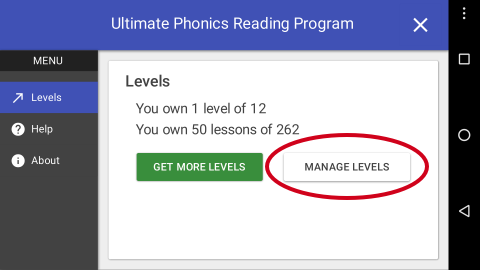
3) In Manage Levels, tap Restore Purchases. The app will communicate with the app store to retrieve the record of your purchase.
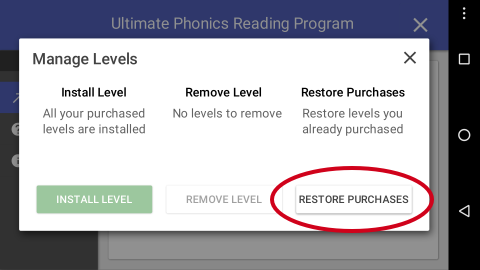
4) When you see the "Purchases found!" message, tap OK. All your levels will now be downloaded and installed.
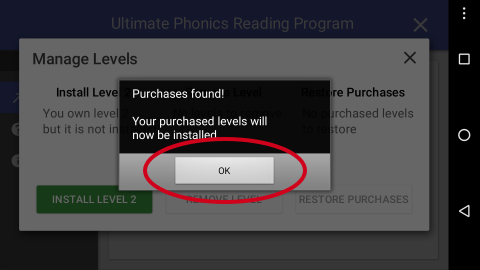
You will now see that you own 12 levels of 12 in the Menu Levels section.
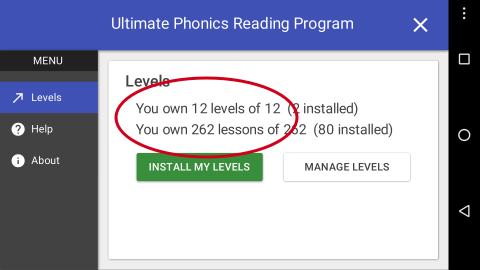
If you ever uninstall and reinstall the app or install it on a different device with the same Google ID, you can use Restore Purchases to retrieve your levels.