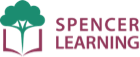Redeem an iOS Promo Code
Redeem your code in the App Store
You redeem your Ultimate Phonics iOS promo code in the Apple App Store on your iPad or iPhone.
1) Open the Apple App Store on your device and tap your profile icon in the upper right.
2) In the menu that opens, tap Redeem Gift Card or Code.
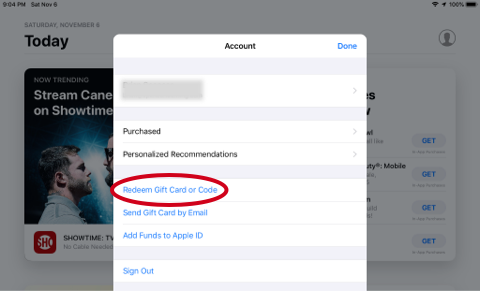
3) Tap Enter Code Manually.
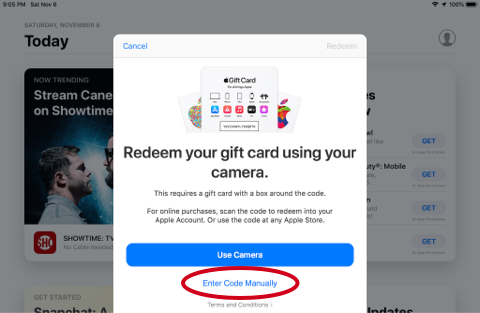
4) Enter your promo code and tap Redeem.
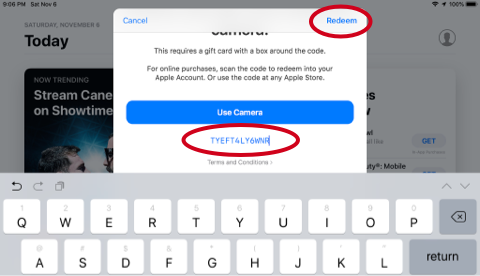
Your purchase is now recorded by the app store and is tied to the Apple ID that was logged in when you redeemed the promo code.
Install the free Ultimate Phonics app
If you haven't already, install the free Ultimate Phonics app from the Apple App Store:
1) Open the App Store on your device.
2) Search for "Ultimate Phonics".
3) Install the Ultimate Phonics Reading App from inside the store.
Use Restore Purchases in the app
You use the Restore Purchases feature in the app to retrieve the levels and lessons you purchased with your promo code:
1) In the Ultimate Phonics app, tap Menu.
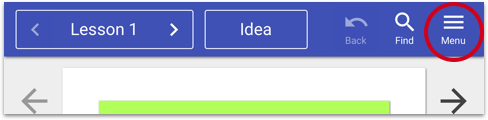
2) In the Levels section of Menu, tap Manage Levels.
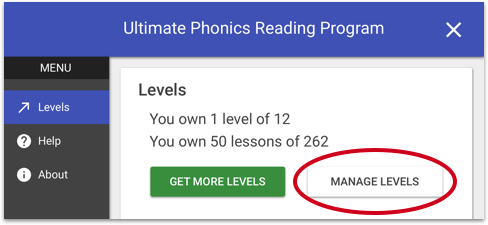
3) In Manage Levels, tap Restore Purchases.
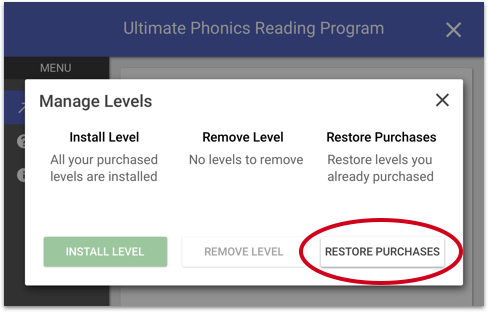
4) When you see the "Purchases found!" message, tap OK. All your levels will now be downloaded and installed.
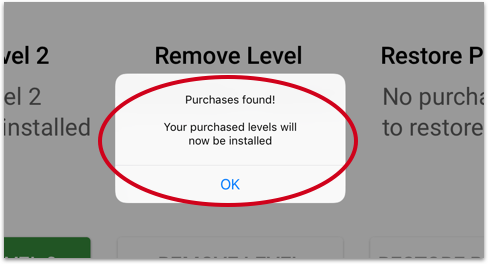
5) You will now see that you own 12 levels of 12 in the Menu Levels section.
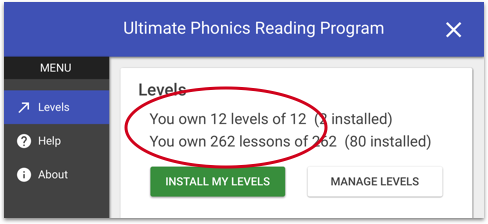
If you ever uninstall and reinstall the app or install it on a different device with the same Apple ID, you can use Restore Purchases to retrieve your levels.