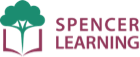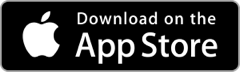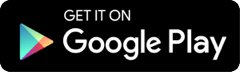Differences from Windows/Macintosh versions
The Ultimate Phonics iOS (iPad and iPhone) and Android apps use the same 262 lessons as the Windows and Macintosh versions, with identical word lists and sentences. All the versions function similarly, except the apps use touch instead of a mouse.
Although the apps use the same lessons and content, there are differences in the way the program is downloaded and purchased. These differences stem from the fact that the apps are downloaded and purchased through the app stores while the Windows/Mac versions are downloaded and purchased from our website.
Contents
Installing the app
You install the iPad and Android apps on the Apple or Google Play app stores. This is different from the Windows/Mac versions, where you download the program from our website and run setup to install it on your computer.
To install the free Ultimate Phonics app on your tablet or phone:
- Open the Apple App Store or Google Play store on your device.
- Search for "Ultimate Phonics".
- Install the free app.
Lessons are grouped into levels
The iPad and Android apps use the same 262 lessons as the Windows and Macintosh versions, but the lessons are grouped into 12 levels. A level is just a group of lessons. An in-depth explanation of levels is here:
The app initially has only the first level
When you first install the app through the app store, it only has the first level (lessons 1 to 50) installed. You get the remaining levels 2 to 12 (lessons 51 to 262) by making an in-app purchase or, if you have already purchased, by using Restore Purchases.
You get all the levels with an in-app purchase or promo code
You get levels 2 to 12 (lessons 51 to 262) by making an in-app purchase or by redeeming a promo code.
Make an in-app purchase
You purchase all the levels and lessons from inside the app, as explained here:
Redeem a promo code
The other way you can purchase all the levels and lessons is by redeeming a promo code. You receive a promo code for your choice of the complete iOS or Android app whenever you purchase a new Windows and Macintosh license.
Your purchase acts as your license
Due to app store policies, we are unable to use our Windows/Mac licensing system. On iPad and Android, your app store purchase acts as your license.
When you make a purchase, either with an in-app purchase or with a promo code, the app store keeps a record of your purchase. This record acts as your license, and it is similar to a Windows/Mac license in these respects:
- A one-time charge that never expires
- Includes free upgrades
- No limit on the number of students
With the iPad and Android apps, there is no license to keep track of or to enter into the program. Instead you use Restore Purchases whenever you need to retrieve your purchased levels.
Your purchase is tied to your app store ID
A key difference is your in-app purchase is tied to the Apple or Google ID that is logged into the app store when the purchase is made. The purchase is valid for all devices that share that same ID, but it is not transferable to a different ID.
Retrieve your purchased levels with Restore Purchases
The Restore Purchases feature allows you to retrieve your purchased levels and lessons from inside the app. There are several situations where you typically use Restore Purchases:
- After you have uninstalled and reinstalled the app on your device and need to retrieve your purchased levels and lessons.
- After you first install the app on another device that uses the same Apple or Google ID.
- After you have redeemed a promo code in the app store and need to retrieve the purchase inside the app.
You can learn more about Restore Purchases here: